Video interview types: What are embedded video interviews?

An embedded video interview is a “one question – one answer” video interview that you can embed where you need it. It’s a lighter alternative for the traditional recorded video interview and the public video interview, where you often create a series of questions and candidates submit several videos.
In what situations would you want to use embedded video interviews then?
Open application
Many companies accept open applications. Instead of collecting open applications in a written format, you can collect them as brief introduction videos combined with LinkedIn profile links.
Embedded on a job application form
Another way to go is to embed the video interview on your current job application form. If you have built the application form in-house, you can simply copy-paste the code snippet to your form and start receiving video introductions.
If you are using an applicant tracking system, such as Laura or Visma, you can integrate Recright’s video interview platform to it and start receiving candidate videos together with written applications. The video answers will appear with the rest of the candidate data and can be screened and rated right there on your applicant tracking system.
Embedded on a job post
If you are looking for a light and modern way to hire candidates and don’t need too much data during the first steps, you can simply embed a video interview into your job ad and candidates can send their applications on point. Remember that you can also request links to candidates’ LinkedIn profiles, so you’ll have these to support your decision-making process.
… and basically anywhere where you can add some custom HTML
This way you can embed your interview question wherever you want.
How to get started?
Already using Recright video interviews? Good. You can start using embedded interviews simply by:
- Select Publishing settings on your dashboard
- Click Create embed code
- Copy-paste the code snippet where you need it
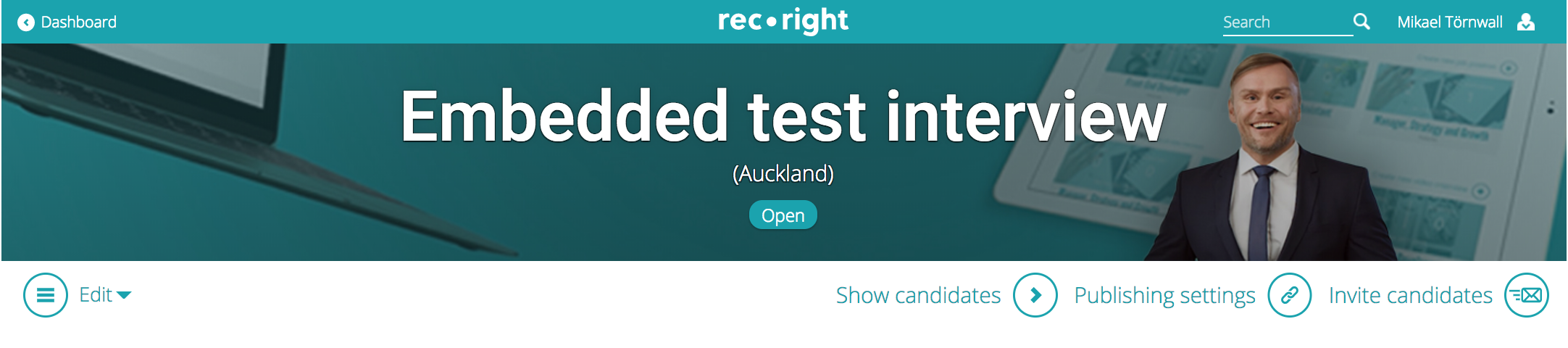
1. Click Publishing settings
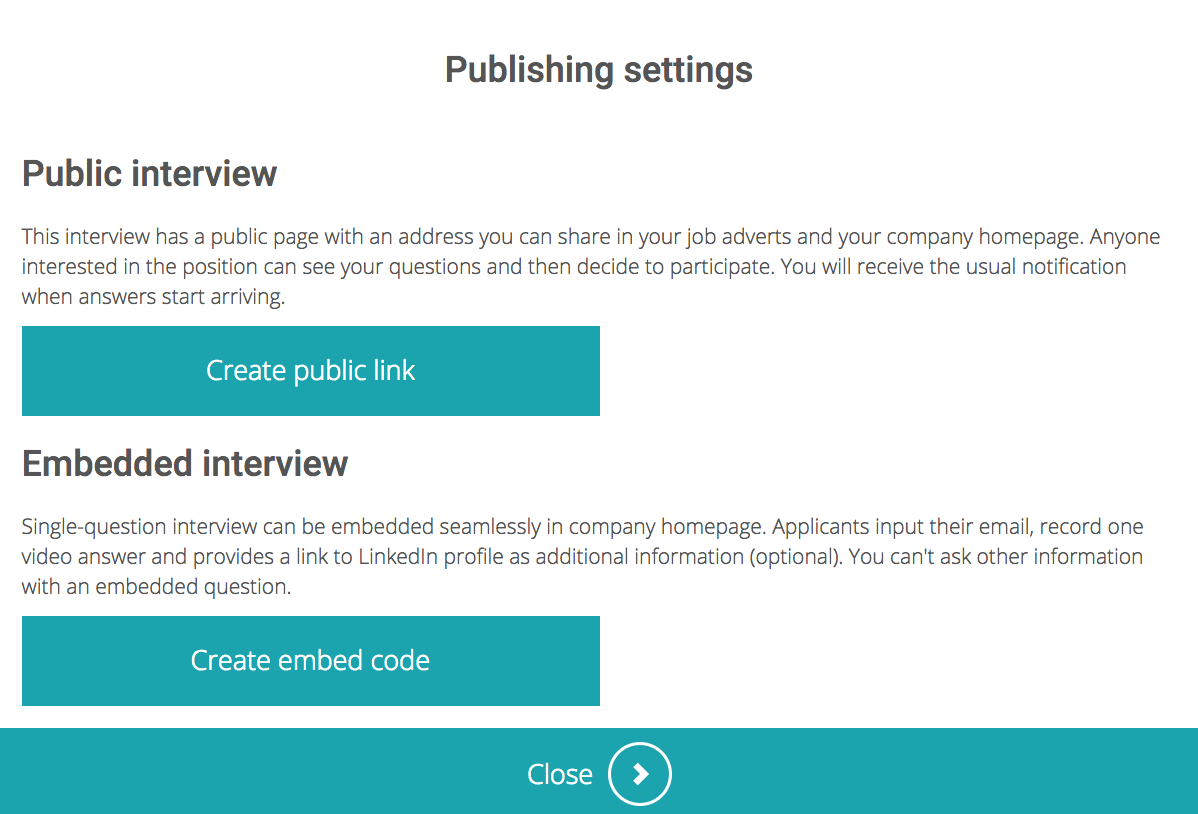
2. Click Create embed code
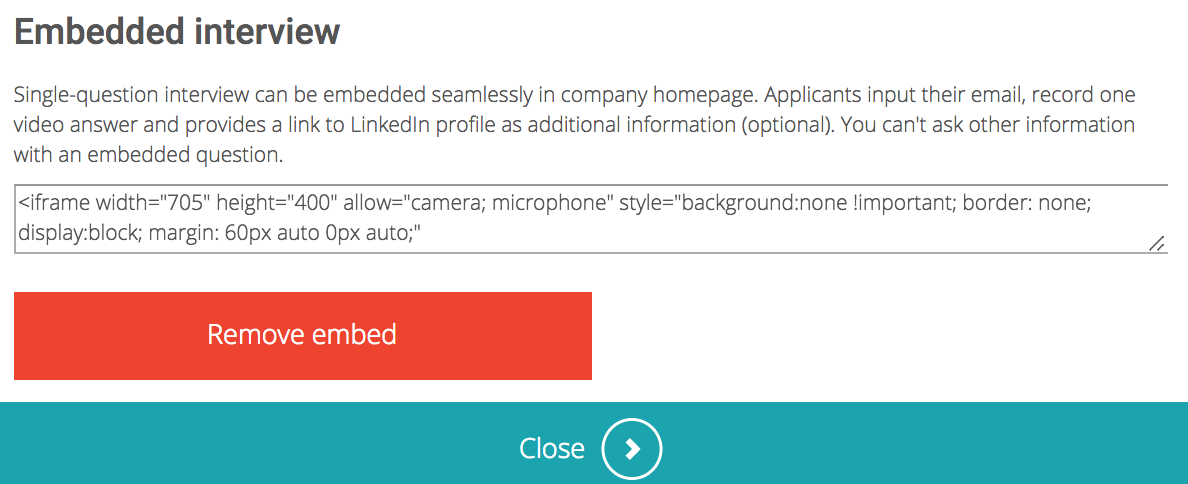
3. Copy and paste the code snippet
